Link your Flows
Learn how to link your flows to create a seamless experience to your users.
You won't be able to preview the full sequence of linked flows through the Appcues Builder. To test your linked flows, you will need to publish each flow to an installed domain and view them in their published state. We recommend targeting to just your `user_ID` to limit the audience during your test runs.
Once a user completes a flow, you can trigger a subsequent flow to show that takes that user through a new experience. Linking flows will give you the ability to keep each flow under 5 steps (our recommendation) but then still support a multi-step experience for your end-users.
You'll find this setting in the Target & Publish settings, towards the bottom, and it will look like the photo below. It is important to remember that linked flows only show once the user completes the flow prior. The act of linking will also override all targeting for the subsequent flow. So, essentially, you are telling Appcues that you want to show Flow 2 to anyone who completes Flow 1, regardless of if they fit your original targeting of Flow 2.
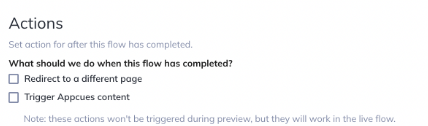
In order to do this, you'll need to have the linked flows created in advance. Once they are created, you'll have access to them in the drop-down menu for "Trigger Appcues content".
Once you have your flows created, follow these steps:
- Starting from the flow you want to show first, go into the Settings option on your flows dashboard, or the Target & Publish settings in the Chrome extension.
- Under Actions, select Trigger Appcues Content.
- A drop-down menu will appear. Select the name of the flow you would like to appear next.
- If the select flow is set for another URL, select Redirect to a different page and enter the page of the flow that will trigger upon completion.
- If the triggered flow is located at another domain, be sure to enter the full URL, including the http(s)://
- Keep in mind: redirecting to a different page will automatically show flows targeted to that page. Triggering a flow is really helpful when the user is not changing pages, but you want Appcues to know that something else should show.
- Repeat steps 1-3 to link more flows and patterns.
- Publish your work. All linked flows must be live in order to give your users the full experience.
When creating flows that are only set to link after a flow, select the “Show manually” trigger so that there won't be unintended qualifications for the flow when a user reaches the page