Permalinks
Learn how to use permalinks to relaunch Appcues experiences on demand.
What are Permalinks?
Permalinks are an extremely powerful and versatile way to use Appcues. They’ll allow you to relaunch flows at will for testing or for users. Similarly, they can be used to launch Checklists and launch NPS if you have, say, a targeted email.
By clicking a permalink, Appcues content will be manually called so when the user is redirected, the content will also be fired based on the permalink.
How to get a Permalink
Permalinks can be generated for a flow or they can be built.
They can be generated by heading to the settings of a flow and then clicking the “permalink” button. This permalink will be generated by taking the build URL and then appending the proper ending to make the call to fire the particular Appcues flow.
However, you’re not tied to just using these generated permalinks. If you have a flow you’d like to show elsewhere for a user, or say an email campaign, you can create your own permalinks. These permalinks are generated by appending the following formatting to the end of a URL:
?appcue=CONTENT_ID_HERE
The CONTENT_ID_HERE can be anything that’s published, so a checklist ID, NPS ID, or flow ID. The ID of any of these can be found in the URL of the settings/analytics of a checklist or flow, while NPS ID is found in the URL while editing the NPS.
We've taken the ID from the URL as shown in the image below and paste it at the end of any URL of your application. An example of a permalink would be: https://docs.appcues.com/user-experiences-studio/permalinks?appcue=9ae9c79b-4947-435e-bc7e-05aa37dbceb5
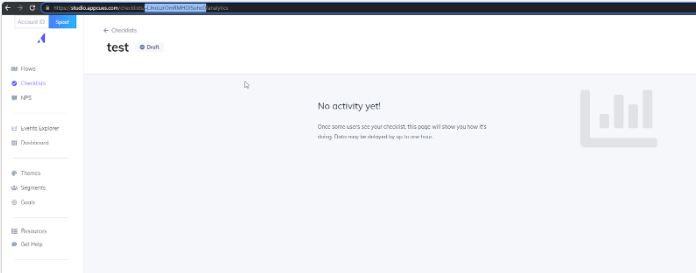
Notes about Permalinks
- Content must be published live for permalinks to work
- Permalinks will ignore all targeting for NPS, Flows, and Checklists. Therefore, users who you’re not intending to see particular Appcues content, if they’re given a permalink, will still receive the content.
- As noted in the Checklist FAQ (link to the doc), permalinked checklists will show on every page until dismissed and show for users that are not targeted.
- Permalinks will ignore frequency targeting
- Permalinks will take priority to show over all other Appcues content
- Users with a permalink will be able to trigger as many times as they want, this includes with NPS.
- When constructing your permalink, your finished URL should only contain a single ?. If there's already a ? in your URL, you should append the Appcues permalink with & instead of ?. If, for example, your URL looks like https://www.appcues.com/dashboard?page=3, your finished permalink will be https://www.appcues.com/dashboard?page=3&appcue=CONTENT_ID_HERE.
Use Cases with Permalinks
Flows:
- Allow users to relaunch a product tour or announcement
- Create a chain of flows for a user experience
Note:
When creating flows that are only set to show using a permalink, select the “Show manually” trigger so that there won't be unintended qualifications for the flow when a user reaches the page
Checklists:
- Permalinks can be used to relaunch checklists for users that have dismissed them
- Permalinks can be used to fire the next checklist in a workflow as desired if you’re using multiple checklists. Simply put a permalink in the button of the last step of a flow that’s labeled to go to a URL.
NPS
- Send an NPS prompt through email that will prompt the user with NPS when they load the web page (this will not be shown in the email client/browser)