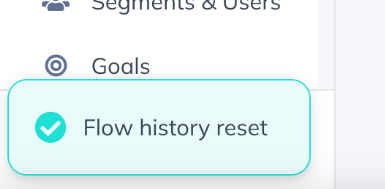Find a User
Learn how to find a User in Appcues and see a detailed view of all their information and activity.
There are several locations in Studio to access a user's profile. For example, the Flow Analytics page shows the 10 most recent users who have seen a Flow. Clicking on any of those users will take you to their profile page. These profile links allow you to easily dig into a more detailed view of a single user while you analyze the performance of Flows, Checklists, Click-to-Track events and other Appcues features.

If you want to search for a user's profile, outside the context of any single Appcues feature, the Users page lets you quickly find any user that Appcues has tracked in your app.
Access the Users' Page
To access the Users page, click the Segments & Users link from the navigation menu on the left of your screen, and then the Users link on the next

The Users page includes all users Appcues has tracked within your app, across all time. By default, "User ID" and "Last seen" information is displayed, ordered by most recently seen users.
Note: We update this list once every hour.
Find a User
By default, the search box will search by User-IDs only. However, the "User ID" column can be replaced with your custom properties. For example, you could search and view users by their full name or email address.

Once you've selected your columns, you can search for a user or users across all of these columns.

You can sort the list by any of the columns on the page. Once you've found the user for which you are searching, click on their link to access their profile.
Reset Flow history for repeated testing
When you are testing Flows on a staging environment or to internal testers in your production environment, all of the Flow's targeting settings will need to match for you to see the Flow. This includes if the Flow's frequency is set to "Show once". In this case, you would normally only be able to test and review this Flow one time.
"Reset Flow history", however, allows you to clear any user's history of Flows seen to allow for repeated testing.
- Go to the Users list page
- Find the user you want to reset. Navigate to the user's profile, and then select "Reset Flow history".

- You will receive a confirmation message. If you want to proceed, click "Reset".
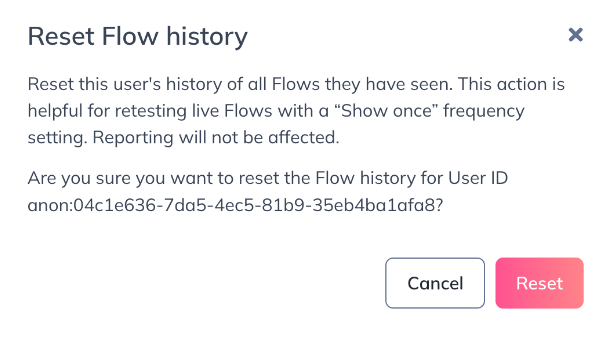
- If the user's history was successfully cleared, you will see a "Flow history reset" popup on the left side of the page. That user will then be eligible to see any Flow with "Show once" settings that they've already seen.