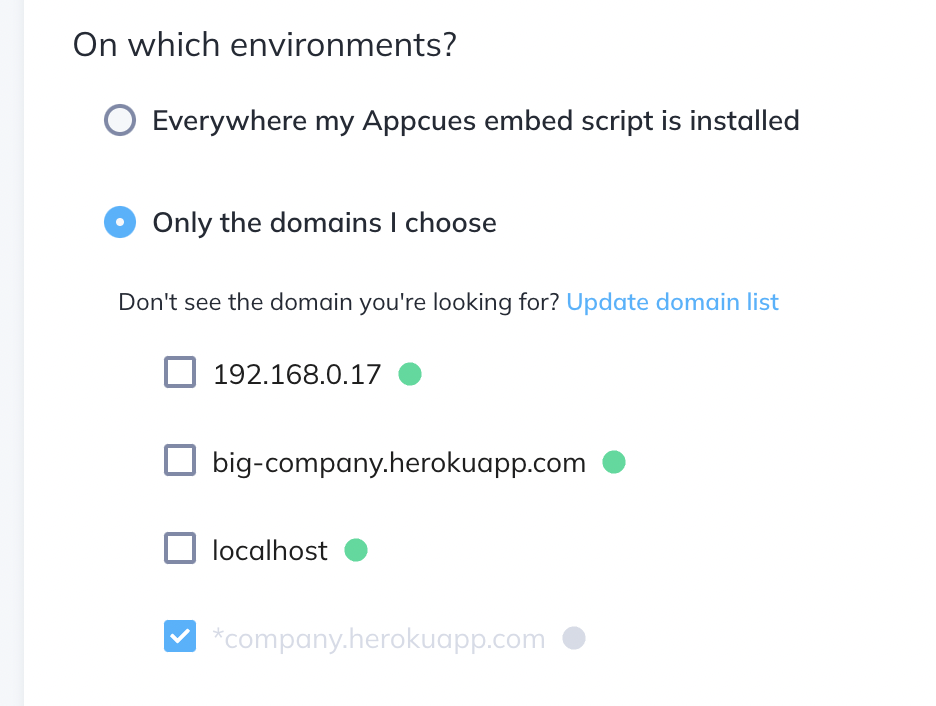Manage Available Domains
Learn how to add and organize all the domains you can target your Appcues experiences to.
You can choose where your flow appears under Page Targeting, on your flow's settings page.
During your installation of Appcues, the embed script will be installed at certain domains. Oftentimes this includes a staging site, production site, and sometimes a beta site. These are your targeted domains.
If you've enabled Appcues through Segment, wherever you have installed your Segment script is also considered a targeted domain for Appcues.
By default, your flow is set to any domain where your embed script is installed (regardless of the domain you've built and previewed your flow on). However, you can target specific environments to test or publish your individual Appcues by controlling your targeted domains.
Control your publishing by following this quick two-step process:
1. Add all of your domains to your account settings
Add all of the domains you will want to target under 'Available domains' on your account page. Use commas between each URL.
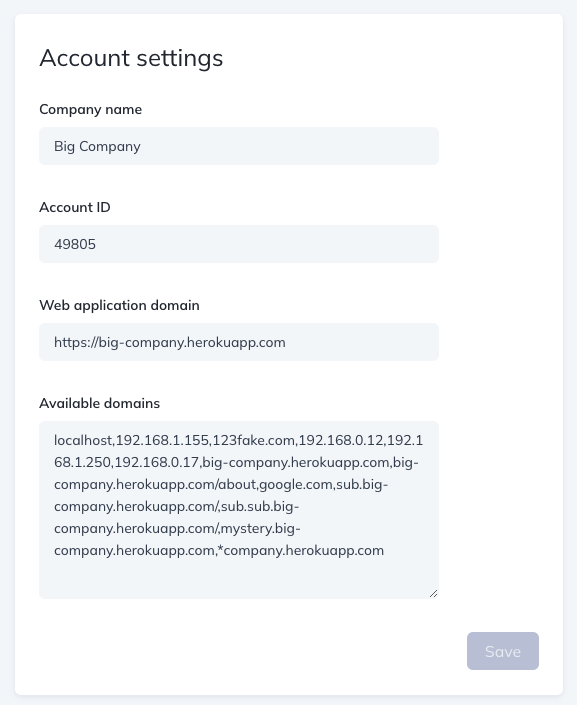
NOTE: When adding domains, they ARE case sensitive
If you are using a localhost environment to test your flows, please do not include the port number, 'localhost' will suffice.
2. Decide the domains where you want your flow to show
After adding your targeted domains, you'll have an option under 'Page Targeting' > 'On which environments?' in the Settings step of your flow. This will give you an option to select specific target domains and publish to your specific environments as needed.
The green circle is there to indicate if Appcues has been installed at the domain listed. If you notice a domain that you are installed in is not an available option, add it to the list by following the steps in Step 1 above.
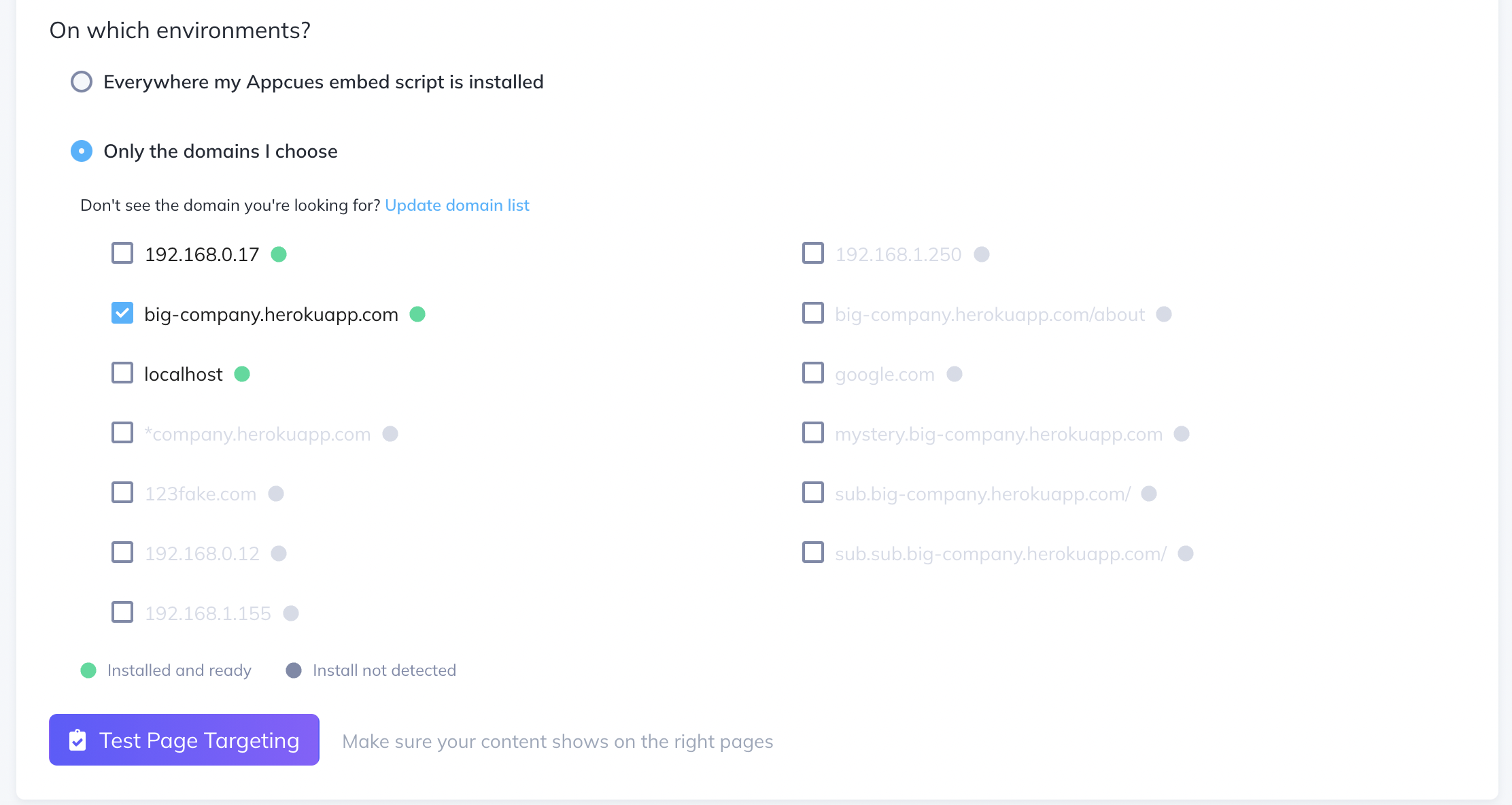
Note: If there is a colon in your domain (ex. localhost:3000) please omit the colon and anything after.
Adding Wildcard Domains
When using domain targeting for testing, it can be useful to target a number of domains for your flows to run on. If your company creates, say, a staging environment per user, you may have URLs that look like steve.staging.yourapp.com or sally.staging.yourapp.com. To target all of those domains, you can simply use a wildcard (*):
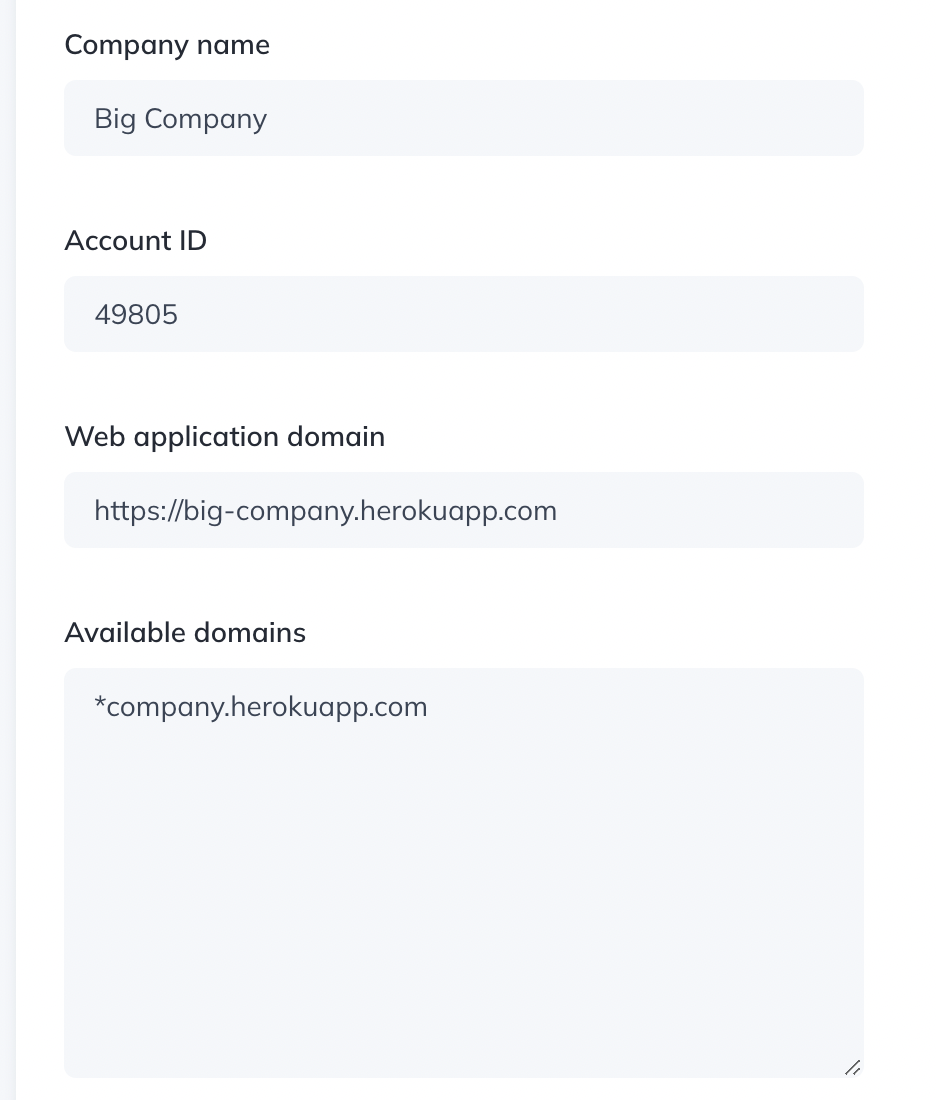
NOTE: when using domain targeting with a wildcard, the green dot will not appear next to the domain name, but it will still work.