Run a webinar campaign with GoToWebinar
Learn how to use GoToWebinar and Appcues to drive in-app registrations to your webinars.
Appcues + GoToWebinar
Instead of driving attendees with the standard channels (think email, ads, and marketing campaigns), engage prospects when they’re most likely to convert.
In-product communications convert significantly better than email. With Appcues, you can publish webinar campaigns in your product, when users are already thinking about your brand and subject matter.
What metric will this impact?
MQL’s, webinar attendees, trial conversion, pipeline generation.
How does this work?
In GoToWebinar, create a new campaign.
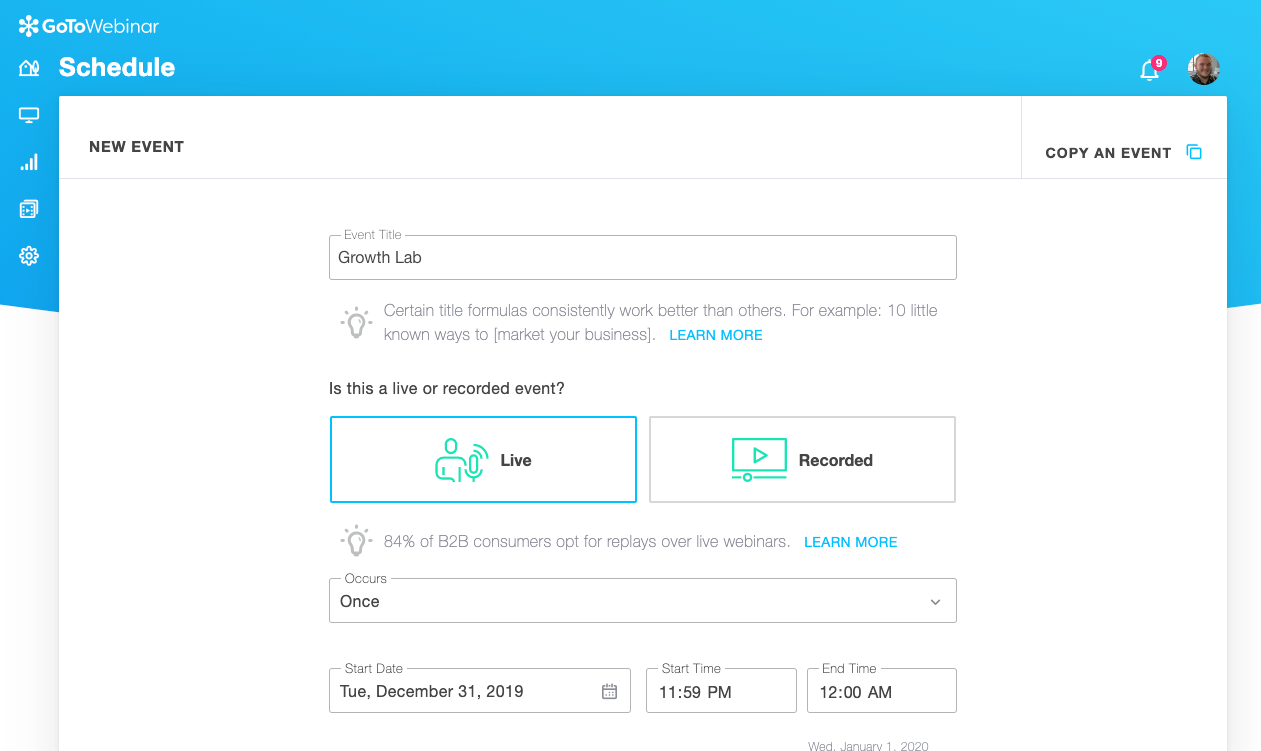
In the Registration section, create a Source with the Source Tracking option.
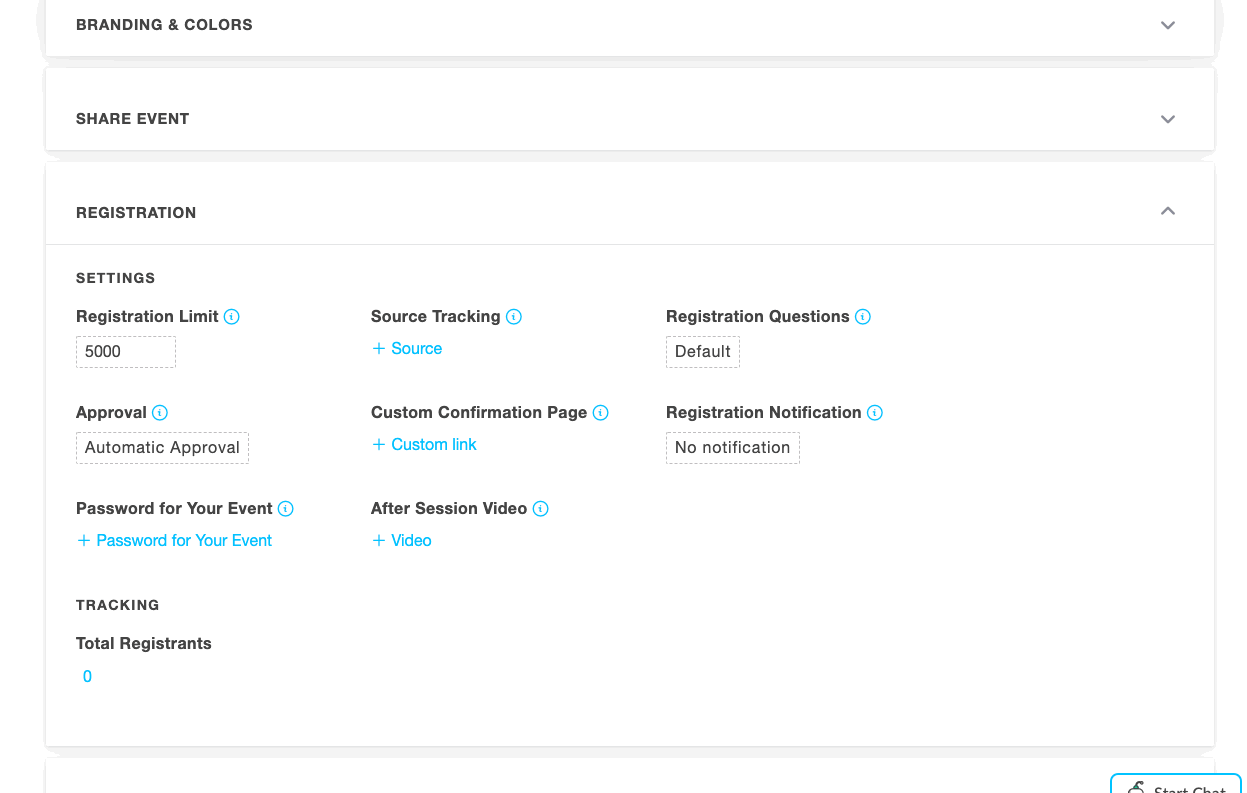
Copy the link address (or at least remember where it is), you'll use this when creating your Appcues content.
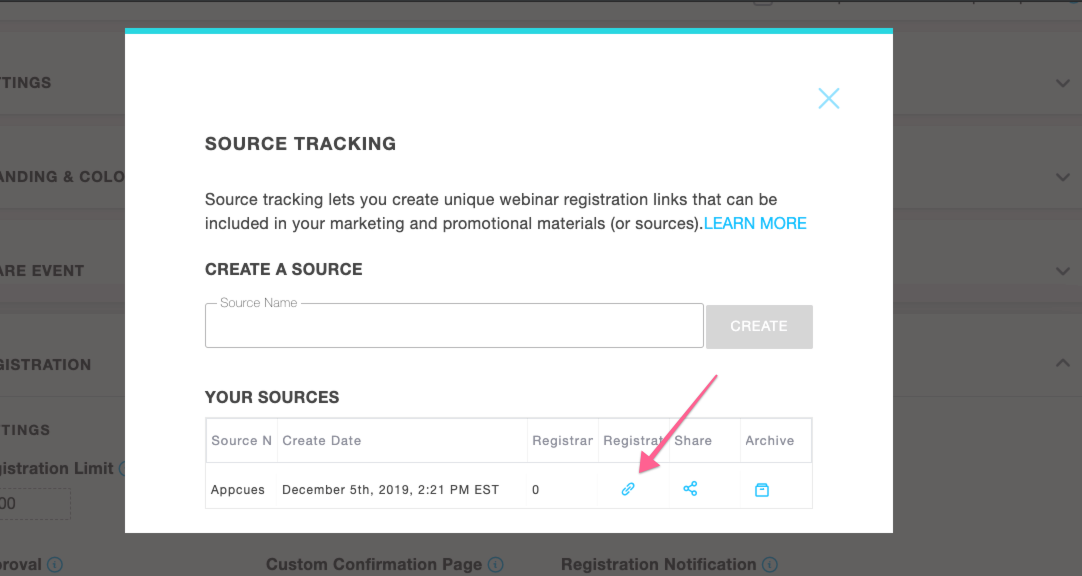
Remember to make any other changes to the event you normally would, such as branding, logos, reminder emails, etc.
In Appcues, follow this Build Guide for an Announcement to create your content.
The guide above has targeting suggestions, and here's another one as an example for "target users in trial owned by Jack Moberger".
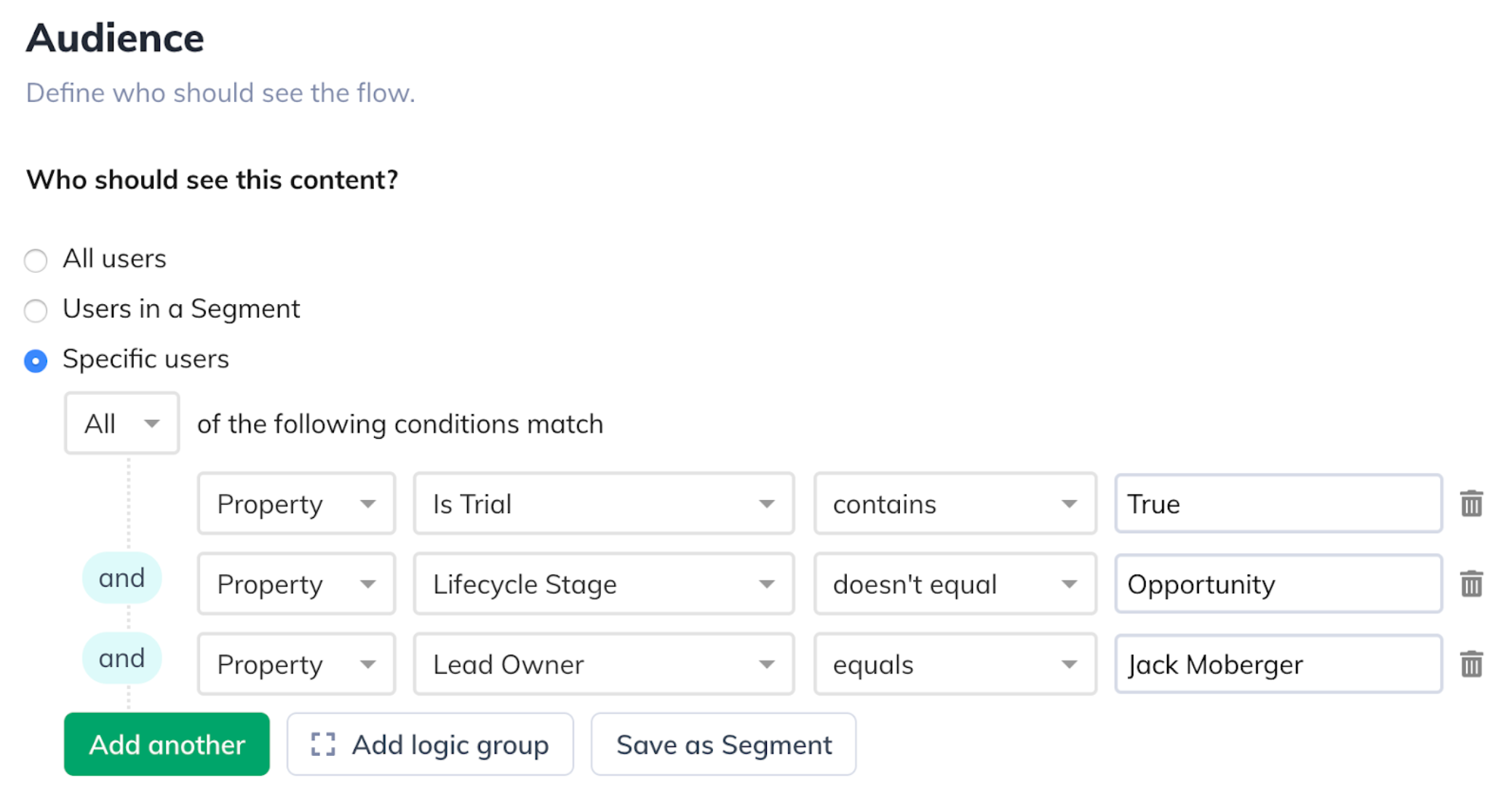
In the guide, the section where you add a custom button is where you would enter the link address we created in GoToWebinar. Click on the green add content block and choose the button content type.
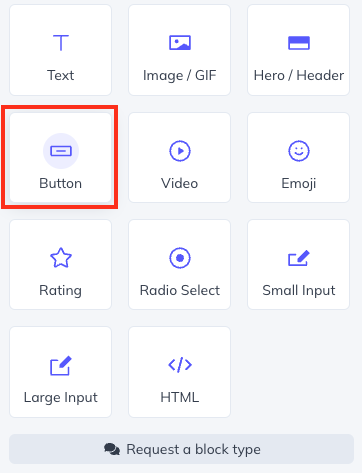
Give your button a good name like 'Register' and set the click action to 'Go to URL', simply add your webinar URL in the destination field and save the button.
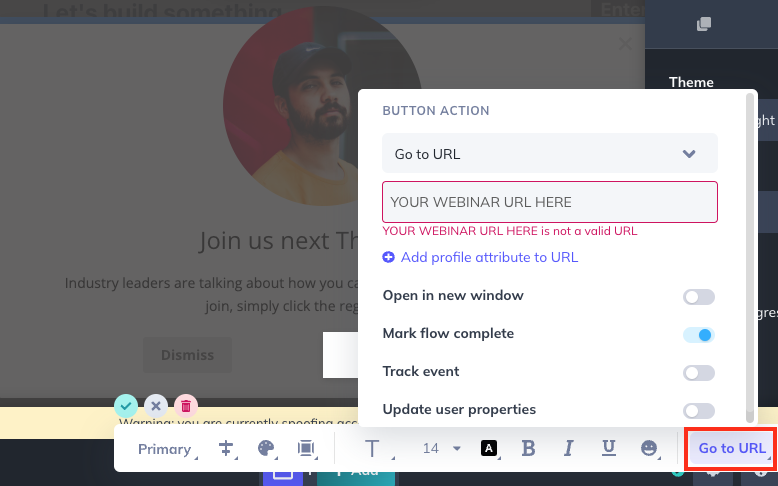
Publish your flow and watch the registrants roll in!