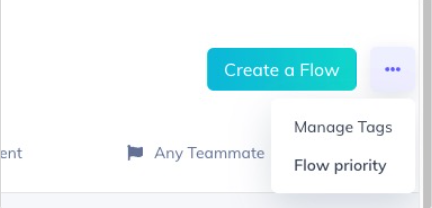Flow Priorities
Learn how to use Flow Priority to ensure your Flows are seen in the right order.
This feature is available on select plans and may be offered as an add-on. Please check your account details page for more information or contact our team for assistance.
About Flow Priority
Depending on your Flow settings (trigger, page targeting, and audience), it is possible for multiple Flows to qualify to be shown to a user. If that happens, Appcues shows only one of the qualified Flows per page-view. By default, the most recently published Flow will be shown. On the next page-view, Appcues will show the next most recently published Flow for which a user qualifies, and so on.
Most of the time there is no need to change Flow priority since usually, only one Flow will qualify to be shown to a user at a time. However, if based on your Flow settings multiple Flows do qualify to be shown to a user, you can set a Flow weight to override a default priority and define the exact relative order a Flow will be shown to a user.
Important note
You should set Flow weights sparingly and only when needed based on if two or more Flows may be qualified to a user at the same time per your Flow settings (trigger, page targeting, and audience). There is no reason to set a weight on every Flow, and doing so could make configuring Appcues more challenging because you may find you need to change weights after adjustments to your Flow settings.
How Flow Priority is determined
Flow priority is determined according to the rules shown in the order below.
- Flows that have a higher Flow weight are prioritized higher than Flows with a lower weight
- Flows that have an action to Trigger another Flow will be prioritized higher than flows that are triggered by other Flows
- Flows that are configured to Show once are prioritized higher than Flows shown Every time
- Flows that are published more recently are prioritized higher than Flows published longer ago
Given these rules, if a Flow has the highest weight, it will always have the highest priority. The priority for Flows with equal weights will use the next rule in this list to determine which has a higher priority. Since rules 2 and 3 are often edge-cases, what this means is that unless you set a weight, Priority is most commonly determined by the date and time when each Flow was published, where the most recently published Flow has the highest priority. By default, every Flow created has a weight of 0.
Notes:
- Given weights can override rule #2 above, setting a weight for any Flow that is triggered by another Flow can have undesired effects.
Changing Flow Priority
Click Flows in the navbar to see the list of your Flows. Select the Flow you are interested in and click Settings. Scroll down on the Flow settings page to the optional Flow priority section as shown below.
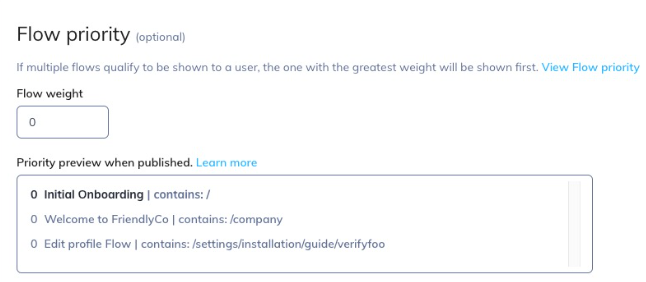
The Flow you have opened is highlighted in the list. As mentioned earlier, Flows by default are usually prioritized with the most recently published Flow first. To override the priority of this Flow enter a higher value for Flow weight and publish the Flow. If you want to make sure this Flow is shown after any flows with a weight of 0, you can specify a negative weight such as -1. Weights can be any number between -100000 and 100000. Weights can also include decimals, so if you have flows with weights 1, 2 and 3, and then want to set a new flow's weight between Flows 1 and 2, you can use 1.5. This way you do not need to change multiple Flows' weights and republish those Flows.
Changes to Flow weight do not take effect until you click the Push Changes button at the top of the page, or for a new Flow until you click Publish. The preview table always shows how the Flow will be prioritized as if you published it or pushed any changes.
Reviewing all published Flow priorities
To see the Flow priorities for all published Flows, click View Flow Priority and the Flow priority table will open in a new tab as shown below.
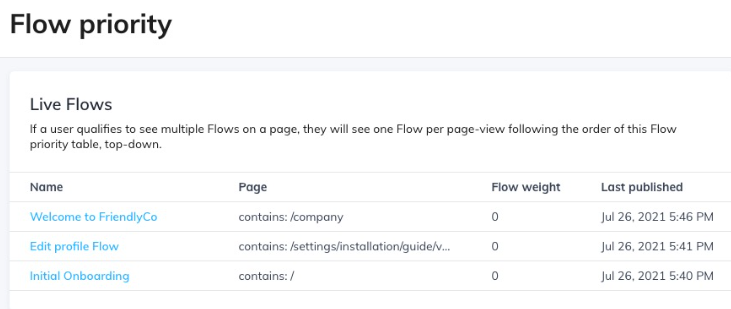
From this page, you can see all published Flows and their priority. To change any Flow's priority just click the Flow name in the table to edit its weight.
You can also access this page from the Flows list by clicking the ... menu and then Flow priority.