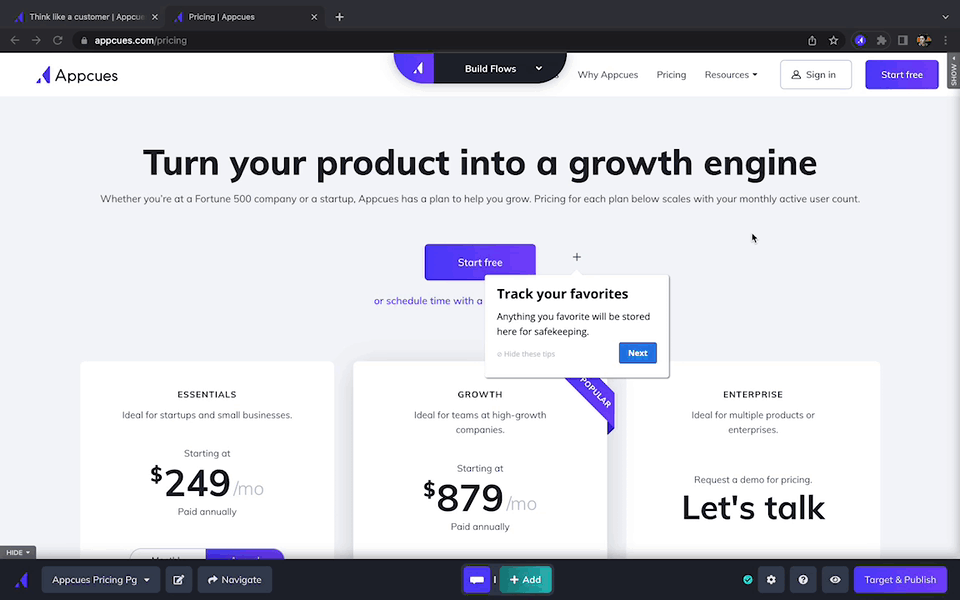How to Open a Flow?
Learn the different ways in which you can access your Flows.
Once you've created your Flows, you can access them again through Studio or Builder! When opening Flows, you are able to view them in two forms:
Open Flow Analytics and Settings
In Studio
- Log in to https://studio.appcues.com
- Once you're in Studio, select 'Flows' tab from the left sidebar and then select your created flow from the list. This will take you to the flow's analytics page.
- Clicking on 'Settings' will take you to its settings page where you can adjust the flow's targeting.

In the Builder
- Open the Builder.
- In the Builder, click on 'Choose existing...' found on the bottom left and choose your Flow. This will open the Flow in the Builder.
- Click on 'Target & Publish' found on the bottom right. This will take you to the Flow's settings page in Studio where you can adjust the targeting settings of the Flow.

View/Adjust Steps
In the Builder
- Open the Builder.
- Select 'Build Flows' to open your Flow manager and then select 'Choose existing...' to see your created Flows.
- Select your created Flow. This will show you the Flow's steps.

In Studio
- Log in to https://studio.appcues.com
- Once you're in Studio, select 'Flows' tab from the left sidebar and then select your created Flow from the list. This will take you to the Flow Details page.
- Click 'Open in Builder'. Then, a modal is displayed on the page and it explains you will have to click the Chrome Extension icon once directed to the build page.
- From this modal, click on the 'Continue' button. This will take you to the Build URL of the Flow.
- Click the Chrome Extension icon from the build page. A modal is displayed on the page that reads, “We can automatically open the Builder for you”
- From this modal, click the 'Continue' button. Then, a Chrome popup is displayed.
- If you select 'Allow,' then the Builder will automatically be opened when launching Flows, Pin experiences or events via Studio.
- If you select 'Deny,' then the Builder will not automatically be opened when launching Flows, Pin experiences or events via Studio. You will have to continue to click the Chrome Extension icon on the build page.
- Select an option from this popup menu and then the Builder will load the Flow you’ve selected from Studio.
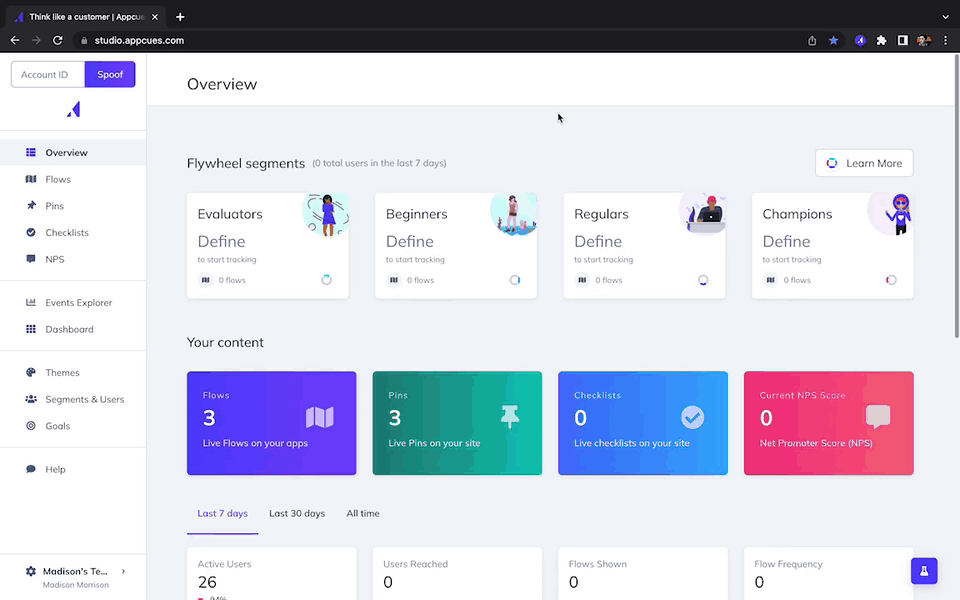
Update the “Automatically open the Builder” Setting