Why isn't my Flow showing?
Learn how to identify why your Flow isn’t showing.
A quick guide to help you troubleshoot why your flow isn’t showing. If you see your flow but don't see a specific step, please refer to this article: Why isn't a step showing?
There could be a number of reasons behind a flow not showing. In this article, we’ll cover some quick actions that you can take to identify some common causes:
1. Is Appcues installed?
Correct installation is the sum of a few things, such as: having the Appcues script on the page, tracking page changes, identifying users, and sending properties/events. All of these can easily be checked with the Appcues Debugger.
Learn how to open the Appcues debugger and check your installation here.
2. Is the user eligible?
There are two places you can check the user eligibility:
In this article, we're going to focus on the Users Page.
Navigate to Segments & Users and search for your user. If you want to learn more about how you can find users, check out our documentation: Finding a User. Once you have your user, go to the Eligibility tab.

The Eligibility tab shows all Live Flows and Checklists, as well as the current user eligibility for each experience, based on their current properties and event history.
The eligibility table assumes the user is on an eligible page (where the flow/checklist is targeted to). Flow and Checklist groups are ordered by priority (i.e. the order in which they would appear to this user on targeted pages).
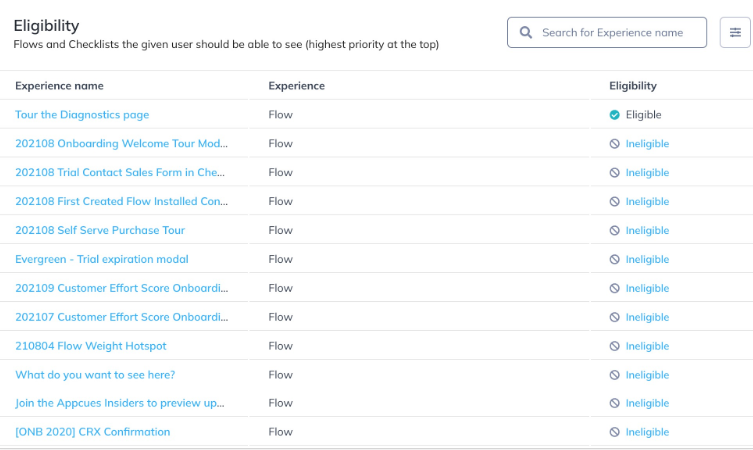
Clicking any Ineligible link will open up an explainer showing more detail on why the user is ineligible for the Experience. If you see a red X next to either Audiences or Frequency that means that the user is failing that condition. For example, in the image below the user is ineligible because they're not meeting the conditions set in the audience targeting.
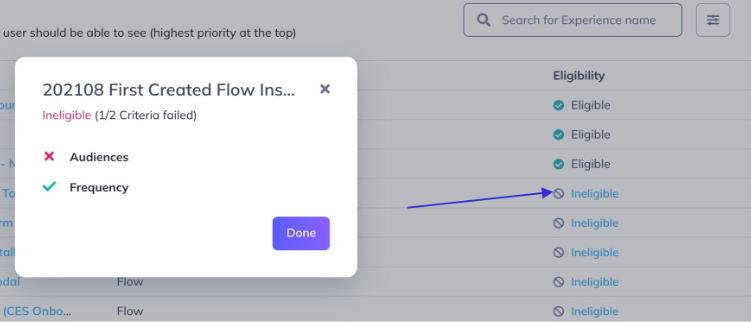
Note: Event-Triggered flows will be listed under ineligible even if all items have a green check.
Also, keep in mind that the user may not have the Property set the way you expect. Check the User Profile to see if he/she is getting identified with the correct data.
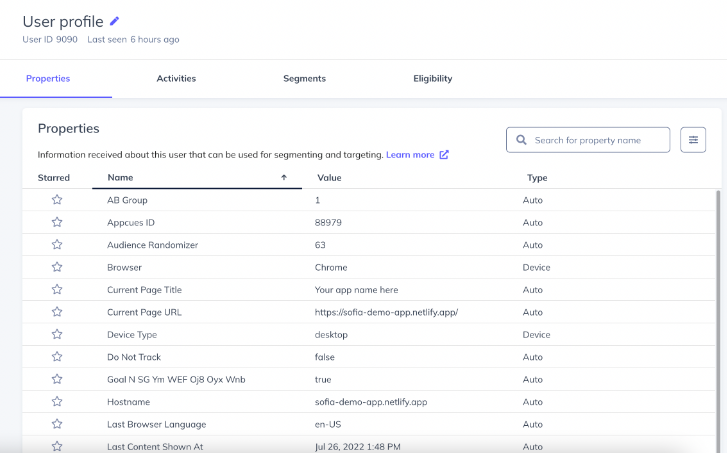
3. Is page targeting correct?
Enter the URL you're expecting to see the flow in the Test Page Targeting tool, on your flow's settings page.
 If If the result says ' Flow will show', your page targeting is correct!
If If the result says ' Flow will show', your page targeting is correct!
If the result says ' Flow won't show', double-check how you're currently targeting your flow.
4. Other common issues
If using a regex pattern, make sure the operator selected is 'matches regex' and verify that the pattern is valid with a Regex tester.
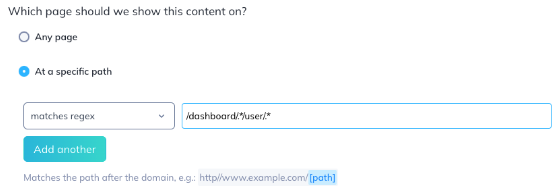
If using multiple pages, verify that they're not mutually exclusive or conflicting with each other. For example, if I wanted to show my flow on different pages that contain 'account', 'dashboard', and 'payments', the settings below wouldn't work because all the conditions would need to match at once. This would only show on a URL that looks like this: https://myappcues.com/account/dashboard/payments
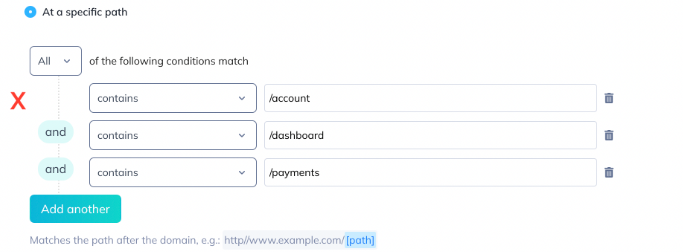
In order to show the flow on different pages containing those words, using the condition Any (OR) is the right way to go! This would show on different URLs, such as:
https://myappcues.com/account/
https://myappcues.com/dashboard/
And so on.
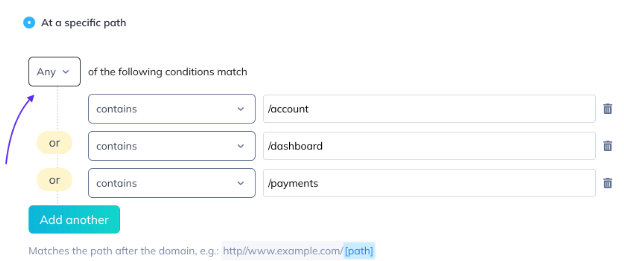
Make sure the domain is not entered in this field (only a path can be entered).
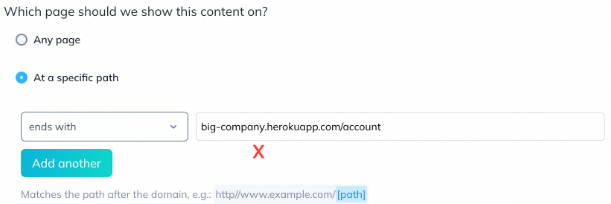
Still stuck?
Write to us at support@appcues.com and we'll be happy to help! For the quickest support, please be sure to provide your flow name, a demo login for your site (we'll need to access your targeted page), and any troubleshooting details you might have for us.